Introduction
This procedure walks you through step-by-step installation of SharePoint Server 2007 Enterprise onto Windows Server 2003 Enterprise Edition SP2 in a small farm configuration, consisting of a single SharePoint 2007 server and single Microsoft SQL Server 2005 Express backend. The SharePoint 2007 instance is deployed to an Active Directory domain based upon Windows Server 2003. This procedure is performed using VMware Workstation 7.1.3. The term "SharePoint 2007" referred to in this procedure includes both Microsoft Office SharePoint Server (MOSS) 2007 and Windows SharePoint Services (WSS) 3.0. It assumes the pre-installation of the database. The SharePoint 2007 installation proceeds in four main phases: 1) preparation of Windows Server 2003, 2) installation of SharePoint 2007, 3) configuration of SharePoint 2007, and 4) testing. You will need the Windows Server 2003 and SharePoint 2007 and associated service pack and patch installation media available in order to complete this procedure. All references used in support of this procedure are listed below in the References section. From start to finish complete default installation takes approximately 80 minutes. Good Luck!
Procedure
Phase 1: Preparation of Windows Server 2003 (30 minutes)
On the Windows Server 2003 machine, click Start, and then click Manage Your Server. The Manage Your Server dialog appears.
Click Add or remove a role. The Configure Your Server Wizard dialog appears.
Click Next. A wait notice appears for a few moments.
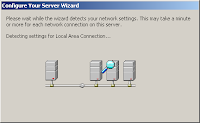
And then the Configure Options page appears.
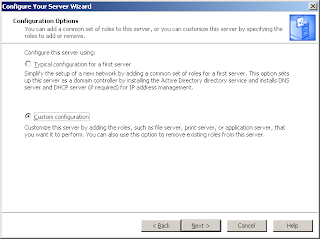
Select Custom configuration, and then click Next. The Server Role page appears.
Select the Application server (IIS, ASP.NET) role, and then click Next. The Application Server Options page appears.
Check the Enable ASP.NET option, and then click Next. The Summary of Selections page appears.
Click Next. The Applying Selections page appears, displaying a wait notice.
During role installation and configuration you may be prompted to insert the Windows Server 2003 disk 2 of 2 and the Windows Server 2003 Service Pack 2 disk.
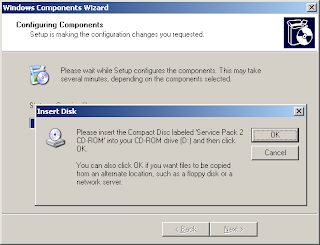
After installation and configuration of the Application Server role is completed the This Server is Now an Application server page appears.
This completes Phase 1 of SharePoint 2007 installation. After the Application Role installation and configuration is completed, perform a Windows Update. Now that the Windows Server 2003 machine has additional software installed, there may be additional security and other updates that apply.
Phase 2: Installation of SharePoint 2007 (15 minutes)
Before beginning the installation, be sure to setup the appropriate SharePoint service accounts and to also verify database availability. For the purposes of this procedure, I have setup a single domain account, sp2007Farm, that I will use for all initial account configurations. These can be changed later as desired. Also, verify that the SQL Server Browser service is started on the database host:
If it isn't started, the Products and Technologies Configuration Wizard will be unable to connect to the SQL server instance, and you may experience this error during configuration:
To avoid seeing this error, verify that the service is started and set to automatic.
This procedure walks you through step-by-step installation of SharePoint Server 2007 Enterprise onto Windows Server 2003 Enterprise Edition SP2 in a small farm configuration, consisting of a single SharePoint 2007 server and single Microsoft SQL Server 2005 Express backend. The SharePoint 2007 instance is deployed to an Active Directory domain based upon Windows Server 2003. This procedure is performed using VMware Workstation 7.1.3. The term "SharePoint 2007" referred to in this procedure includes both Microsoft Office SharePoint Server (MOSS) 2007 and Windows SharePoint Services (WSS) 3.0. It assumes the pre-installation of the database. The SharePoint 2007 installation proceeds in four main phases: 1) preparation of Windows Server 2003, 2) installation of SharePoint 2007, 3) configuration of SharePoint 2007, and 4) testing. You will need the Windows Server 2003 and SharePoint 2007 and associated service pack and patch installation media available in order to complete this procedure. All references used in support of this procedure are listed below in the References section. From start to finish complete default installation takes approximately 80 minutes. Good Luck!
Procedure
Phase 1: Preparation of Windows Server 2003 (30 minutes)
On the Windows Server 2003 machine, click Start, and then click Manage Your Server. The Manage Your Server dialog appears.
Click Add or remove a role. The Configure Your Server Wizard dialog appears.
Click Next. A wait notice appears for a few moments.
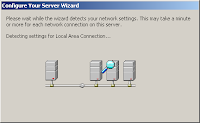
And then the Configure Options page appears.
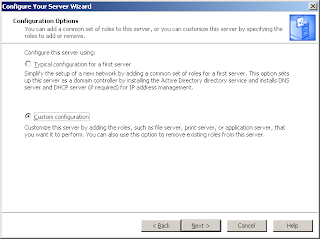
Select Custom configuration, and then click Next. The Server Role page appears.
Select the Application server (IIS, ASP.NET) role, and then click Next. The Application Server Options page appears.
Check the Enable ASP.NET option, and then click Next. The Summary of Selections page appears.
Click Next. The Applying Selections page appears, displaying a wait notice.
During role installation and configuration you may be prompted to insert the Windows Server 2003 disk 2 of 2 and the Windows Server 2003 Service Pack 2 disk.
- TIP: If you are using a Windows Server 2003 Server media that includes SP2, insert Windows Server 2003 disk 1 of 2 instead of the Service Pack 2 disk.
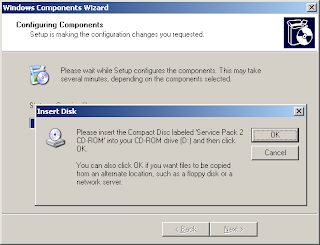
After installation and configuration of the Application Server role is completed the This Server is Now an Application server page appears.
This completes Phase 1 of SharePoint 2007 installation. After the Application Role installation and configuration is completed, perform a Windows Update. Now that the Windows Server 2003 machine has additional software installed, there may be additional security and other updates that apply.
Phase 2: Installation of SharePoint 2007 (15 minutes)
Before beginning the installation, be sure to setup the appropriate SharePoint service accounts and to also verify database availability. For the purposes of this procedure, I have setup a single domain account, sp2007Farm, that I will use for all initial account configurations. These can be changed later as desired. Also, verify that the SQL Server Browser service is started on the database host:
If it isn't started, the Products and Technologies Configuration Wizard will be unable to connect to the SQL server instance, and you may experience this error during configuration:
To avoid seeing this error, verify that the service is started and set to automatic.



















0 comments:
Post a Comment