Install Active Directory Windows Server 2008 R2
At the Computer Management Screen, press the "Add Roles" link.
At the Select Server Roles dialog, check/tick the option "Active Directory Domain Services".
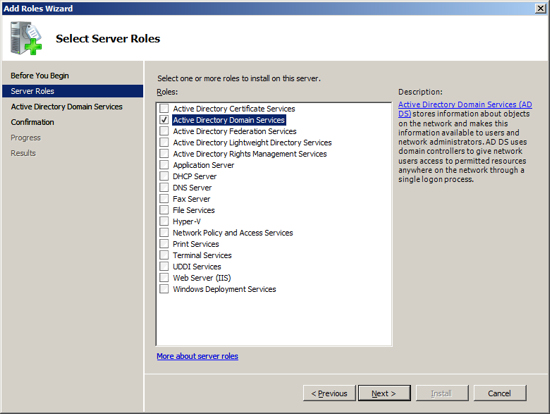
When you select Active Directory the Select Server Roles Screen will inform you that you also need to install the feature ".NET Framework 3.5.1". Press the "Add Required Features" button.
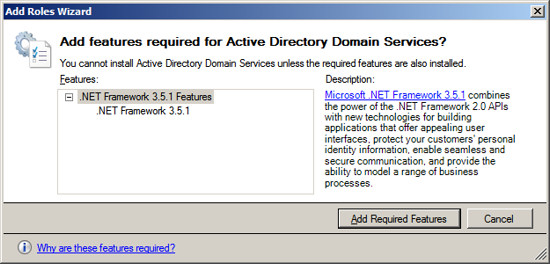
After acknowledging the required feature, press Next.
Active Directory Domain Services will present information about the changes it will make to your server. Review this information and press Next.
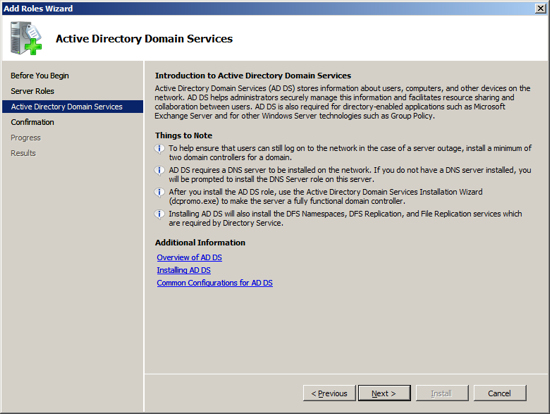
Now the installation will scan your configuration and inform you if there are any pre-requisites that you have not fulfilled. If the Active Directory Installation presents an errors, correct these at this time and then repeat the installation. Once the Setup program indicates that you have met all pre-requisites, then press the Install button to start the installation process.
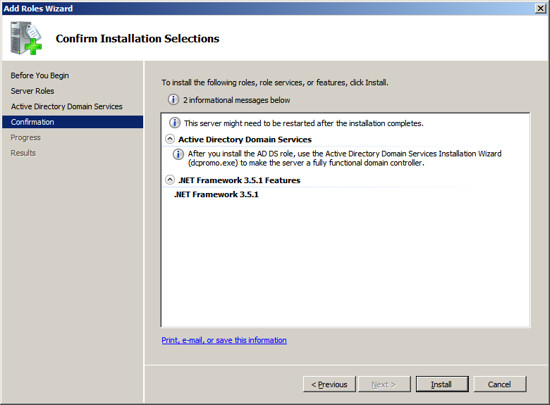
The setup program will now install Active Directory on your Server.
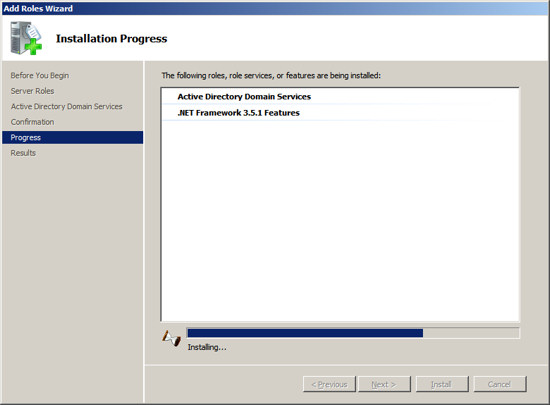
When the installation is complete, you should see a message indicating "Installation Succeeded".
Press Close to return to the Server Management Screen.
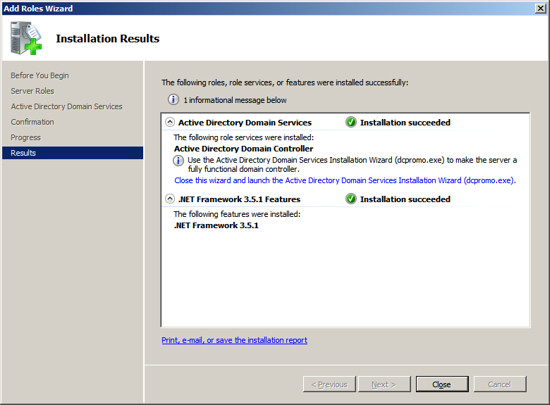
At the Computer Management Screen, press the "Add Roles" link.
At the Select Server Roles dialog, check/tick the option "Active Directory Domain Services".
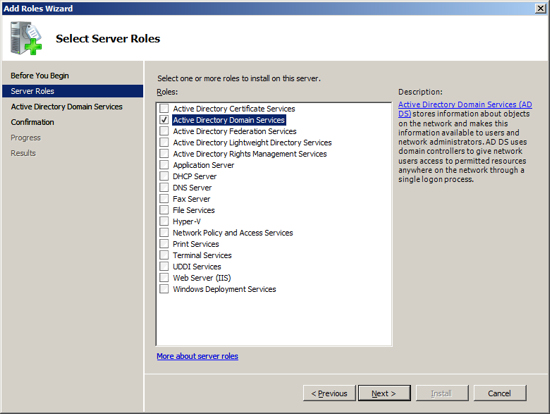
When you select Active Directory the Select Server Roles Screen will inform you that you also need to install the feature ".NET Framework 3.5.1". Press the "Add Required Features" button.
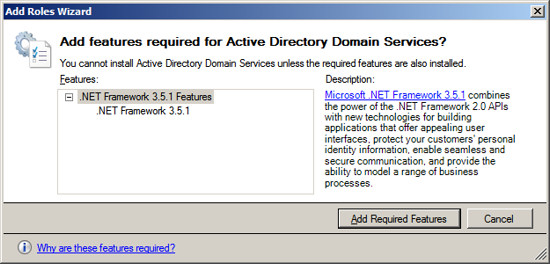
After acknowledging the required feature, press Next.
Active Directory Domain Services will present information about the changes it will make to your server. Review this information and press Next.
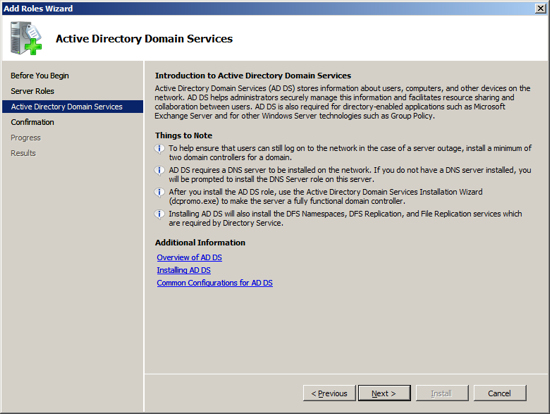
Now the installation will scan your configuration and inform you if there are any pre-requisites that you have not fulfilled. If the Active Directory Installation presents an errors, correct these at this time and then repeat the installation. Once the Setup program indicates that you have met all pre-requisites, then press the Install button to start the installation process.
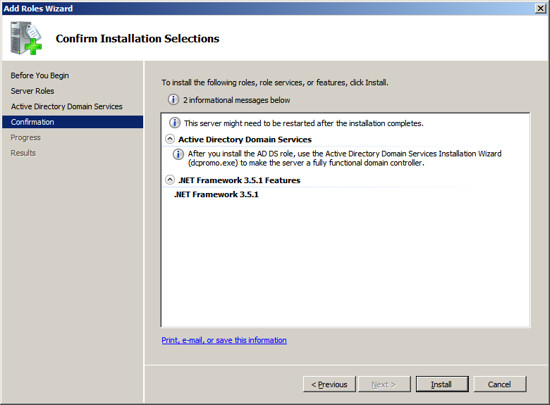
The setup program will now install Active Directory on your Server.
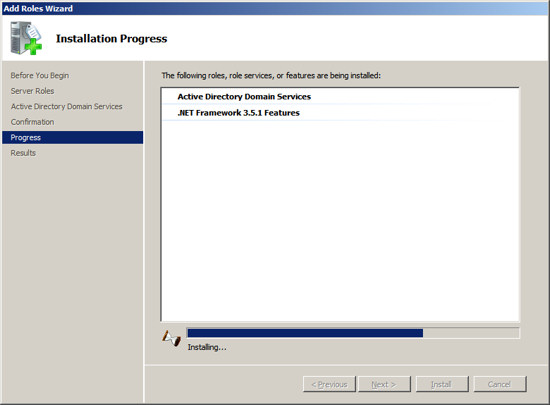
When the installation is complete, you should see a message indicating "Installation Succeeded".
Press Close to return to the Server Management Screen.
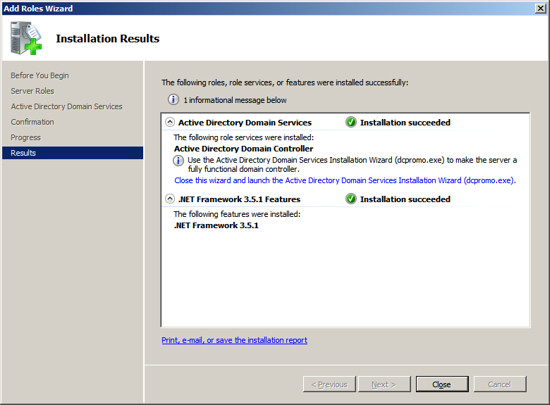









0 comments:
Post a Comment